There’s a new way to set up remarketing campaigns in Google AdWords. Any new remarketing or display advertising campaigns will follow this process. Remarketing (also known as “retargeting”) is one of the most effective forms of online advertising. However, before your business can benefit from remarketing, you’ll need to start your remarketing campaign. Below is a step-by-step guide on how to set up a remarketing campaign in Google AdWords.
Step 1) If you already have an account for your campaign, click “+ Campaign” and select “Display Network Only” from the drop down menu.
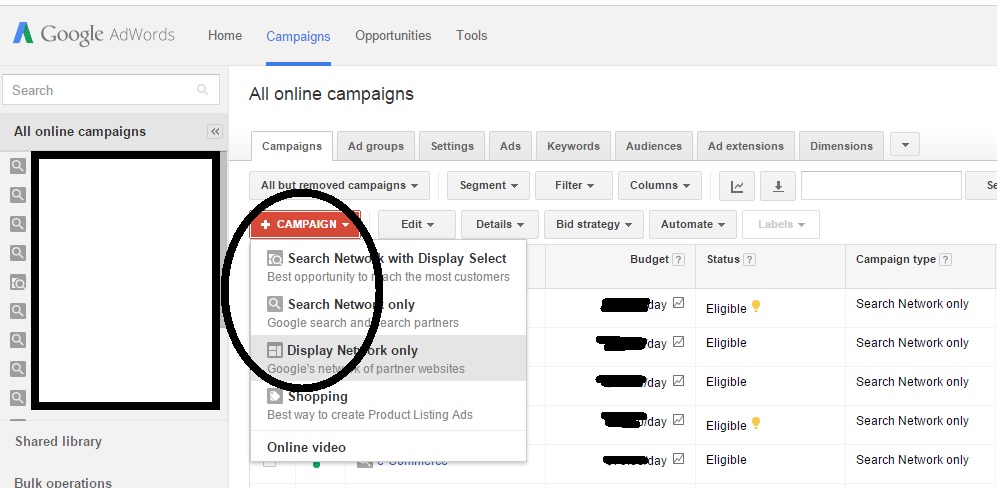
Step 2) Enter your campaign name. To the right, select “no marketing objectives.”
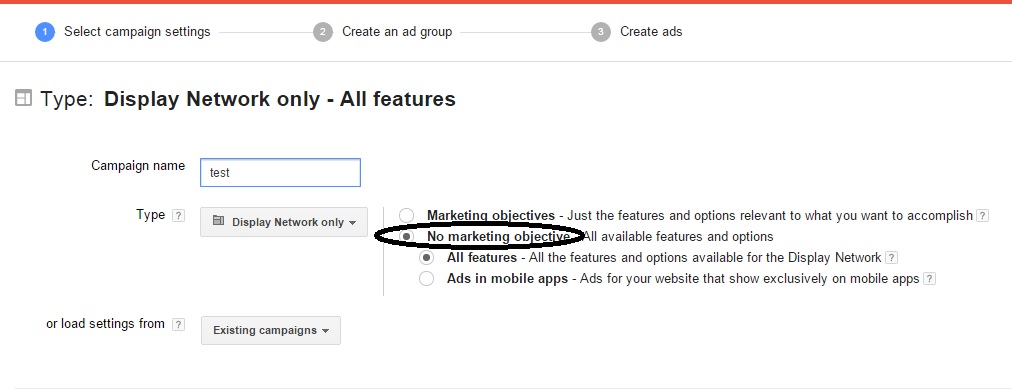
Step 3) Choose the location that you’d like your ad to display in and set your budget per-day.
Step 4) Under “Choose how to target your ads,” select “Interests & remarketing.”
Step 5) Under “Interests and remarketing,” click “Select Category.” Once clicked, “Select Category” should present you with a drop down menu, allowing you to choose which type of audience your ads will be retargeting.
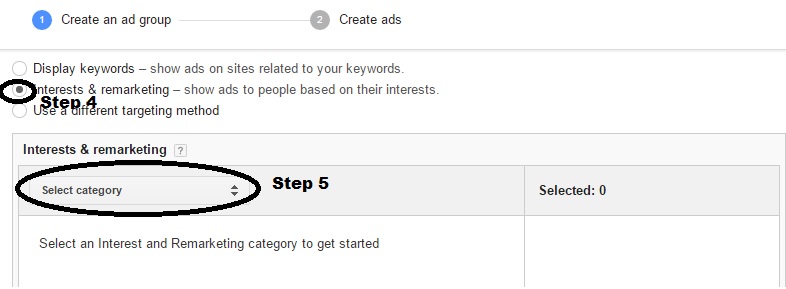
The "affinity audience" category allows you to retarget people based on their long-term interests. For example, if your ad is relevant to people who frequent football news sites, you can select your audience as "American Football Fans" under the "Sports Fans" category.
The in-market audience category allows you to display your ads to people who are researching products or services online that are similar to yours, such as "Anti-Virus and Security Software."
Similar to the "affinity audience" category, the "other interests" category allows you to advertise to people based on their recently visited websites, such as "Technology News." You can also choose to target your ads to a remarketing list that you've created, such as all the people who've visited your site or people who went to a form page but didn't submit a form.
Step 6) Below “Interests and remarketing” you’ll find “Targeting optimization.” You can choose to keep the checkbox filled, allowing AdWords to automatically find new customers, or uncheck the box to allow for more control over your AdWords remarketing campaign.
Step 7) Click the blue “Save and continue” button at the bottom of the page. The next page will be where you can input your advertising creative, including the ability to choose from preset images or upload images for display ads and insert ad copy. Input your creative, click “Save ads” and wait for your ads to be approved and go live!
Setting Up Your AdWords Remarketing Campaign: The Easy Way
Although the above step-by-step process of setting up an AdWords campaign can be done within a few clicks and a short period of time, an effective AdWords remarketing campaign requires calculated, professional preparation, professionally crafted creative, smart budgeting and knowing which audience is the right one to remarket to.
The easier, more efficient and more effective way to set up an AdWords remarketing campaign is to contact the experts. ACS Web Design & SEO are the remarketing experts, and our team includes Google AdWords Certified staff and experienced internet marketing professionals who can create and implement a successful strategy for your online advertising campaign.
Contact us to easily and effectively manage your remarketing campaign(s).