Is your business not receiving confirmation emails from forms on your website? Is it sending a notification for some forms, all forms or none at all? There are a variety of reasons why this could be happening. You are in the right place. ACS is here to help. There are 4 steps to check to make sure your business’s form email confirmations are getting successfully delivered.
The four things to confirm delivery of form submission emails are:
- Check your spam folder,
- Check your web form email recipient,
- Check the sender,
- and to whitelist the email address.
You can check your business’s spam folder if you have access to the email account connected to receiving email form notifications. Next, your business would need to reach out to us at ACS with the correct email address that should be receiving web form notification emails. For the last step of how to whitelist an email address, your business would need to contact your IT Staff/Email Administrator and provide them with this email domain to whitelist: appmail.formstack.com. Read on below to know why each of these are important and what to do with each step.
1. Spam Folder
The first thing to check is the spam folder in your email account. Go to your email if it's already logged in and click on the spam folder on the left-hand side. You are looking here to see if the emails you are waiting for went to your spam folder, Formstack for example. If these form email confirmations are being sent to your spam, you can easily add them to your allowed sender's email list. This step your business can do on your own if you have access to your email account connected to receiving email form notifications.
2. Check Recipients
You want to check the spelling of your recipient email and make that correlate with what it should be in the backend of your web form company. To do this, you will go to the settings of your account. Then, you click on emails and actions on the lefthand side. Your business can contact us via [email protected] or here to get help with this.
3. Check Sender
You might need to format the notification email FROM Address in a new way. An example could be "Someone's Name" <[email protected]> . This will be completed on the backend of your web form site so you would contact the company who created the form to do so. It shows up as more personal since the client name is also being included via [email protected]. If your business would like to reach out to ACS for more help and information, please contact us here or send a message to [email protected].
4. Whitelist the Email Address

The first step to whitelisting an email address is to contact your IT Staff or Email Administrator and see if they are experiencing the same issue that you are. Explain the situation to them and tell them to do this: to whitelist the email domain name appmail.formstack.com. This domain is provided in the case that a server is changed, which could change the IP Address, and that could cause problems with your business.
If after these 4 things are complete for your business and your business is still not receiving the webform email notifications that you should, we will reach out to the company we built the web form with.
Whatever your question big or small, the team at ACS Web Design and SEO has the experience to answer them.