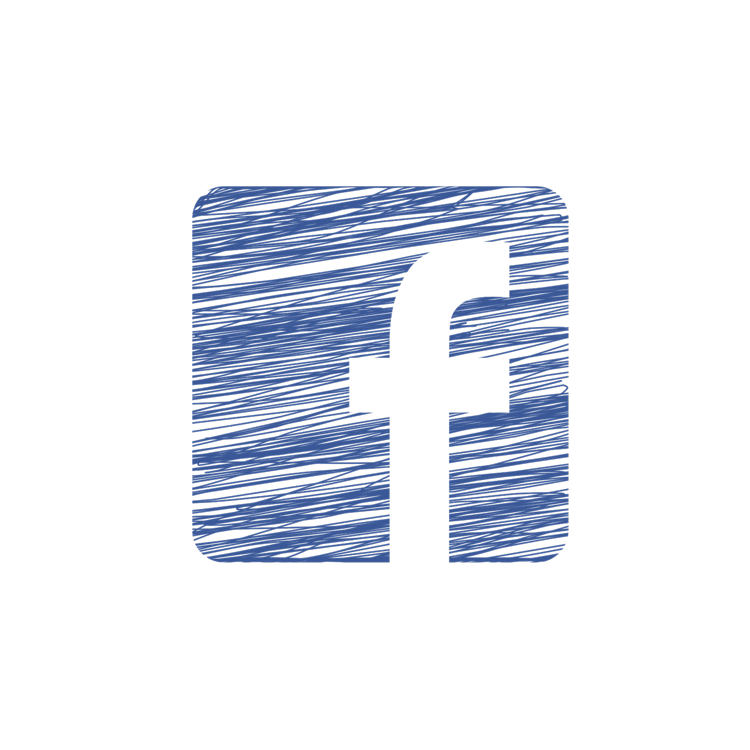 Facebook recently released yet another privacy update and Mark Zuckerberg has gone on record saying that the default settings will not be changed. I was sent an interesting blog about how to use Facebook in business; so I thought this would be a good time to go over how to update you privacy settings.
Facebook recently released yet another privacy update and Mark Zuckerberg has gone on record saying that the default settings will not be changed. I was sent an interesting blog about how to use Facebook in business; so I thought this would be a good time to go over how to update you privacy settings.
The Privacy Settings & Your Business
The default settings are okay, but geared to cover the most users. You should review your settings to make sure you're showing only what you would like to show.
As a business professional using Facebook, part of your network helps build your reputation. But you don't want to show everything to everyone. Lists are a good way to limit access to a block of your 'friends.'
STEP 1) On the top bar to the right, click the "account" link. From the drop down, choose "edit friends." This takes you to the "edit friends" page.
STEP 2) On the left hand side of the page is a navigation titled "list." Facebook gives you some default lists. Choose a list, and at the top of the list click the button "create new." If you have previously created a list, you also have an edit button on this page.
STEP 3) Select the pictures of all the friends you would like assigned to a list, then click "save list." When you have saved your list, go back to the "account" link.
STEP 4) From the drop down, choose "privacy settings." On this page, choose the "customize settings" link.
For each setting you would like to update, choose customize in the drop down to the right. You now have a box that has two setting options. The first is "make visible." Choose your preferred setting. In the "hide" field, start typing the list you would like to hide content from.
Now you are all set. You still need to pay attention to what information you share online, but at least your business contacts can no longer see your home phone number; you know, the one your eight year old runs to answer whenever she gets the chance.
Having Trouble Managing your Facebook page? We Can Help.