Starting May 29, 2025, Formstack will require all user accounts to have two-factor authentication (2FA) enabled. This comprehensive guide will walk you through everything you need to know about this security feature and how to set it up before the deadline.
What is Two-Factor Authentication?
Two-factor authentication (2FA) is a security mechanism that requires two separate verification methods to confirm your identity when logging into your account. Unlike traditional password-only systems, 2FA combines:
- Something you know - Your password or PIN
- Something you have - A mobile device that receives authentication codes
This dual-layer approach significantly increases your account's security by ensuring that even if someone obtains your password, they still cannot access your account without the second verification method.
Authentication Methods Available
As Formstack and the rest of the industry shift away from email authentication, Formstack offers two primary methods for receiving your authentication codes:
- Authentication App (Recommended): Download a supported authentication app, such as Google Authenticator or Authy, then open the app and scan the QR code provided by Formstack.
- SMS Text Message: Provide your phone number and enter the 6-digit verification code sent to your phone when prompted.
- Backup Options: In case your primary authentication method is not available, Formstack allows users to login using backup verification codes or a backup SMS phone number.
Why is Formstack Requiring Two-Factor Authentication?
In today's evolving cyber threat landscape, credential-based breaches have become increasingly common. Recent security reports indicate that nearly half of all data breaches involve stolen credentials. By implementing mandatory 2FA, Formstack is taking a proactive approach to protect your sensitive data and maintain the highest security standards in the industry.
How to Enable 2FA in Formstack
- Visit https://admin.formstack.com/ and login to your Formstack account
- Underneath "Account" in the lefthand sidebar, click "Your Profile"
- Scroll down and click "Two-factor authentication"
- Choose an authentication method - Authentication App or SMS Text Message
Authenticator App Method
- If you choose the Authentication App method (most secure), download your choice of authenticator app (such as Google Authenticator)
- Scan the QR code provided by Formstack
- Enter the authentication code generated by the app and click "Verify code"
- Upon validation, two-factor authentication is configured with your authenticator app
SMS Text Message Method
- If you choose the SMS Text Message method instead, click "Authenticate vis SMS" at the bottom of the QR code screen
- Enter your phone number and click "Next", this will prompt a verification code from Formstack
- Enter the verification code, then click "Verify code"
- Upon validation, two-factor authentication is configured with your phone