Get started
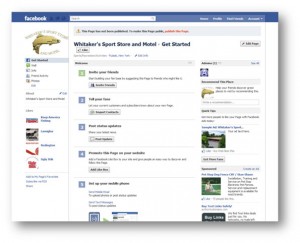 When you first start interacting with your Facebook page, you will see a "get started" tab. This page will prompt you to share your page. This page is only visible to admins of the page.
When you first start interacting with your Facebook page, you will see a "get started" tab. This page will prompt you to share your page. This page is only visible to admins of the page.
Here you can:
- Edit info link takes you to a map to edit your basic store information.
- Edit page button takes you to the edit settings menu
Settings
Your settings is where you modify your posting preferences and notifications.
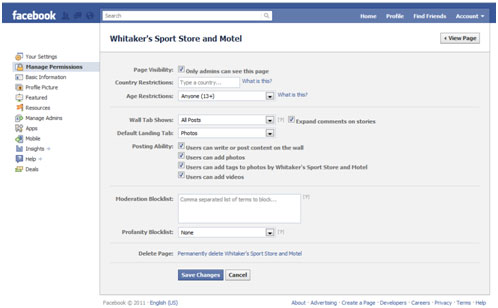 Manage permissions is where you can control user restrictions
Manage permissions is where you can control user restrictions
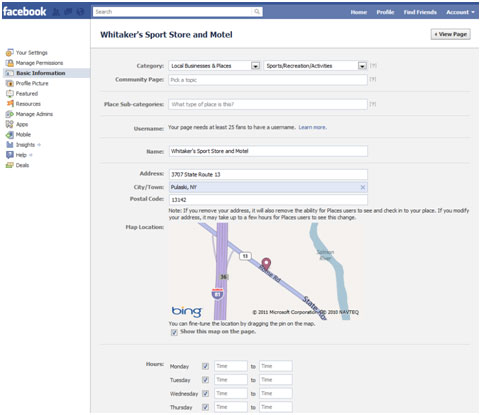 Basic information is where you modify your basic business information
Basic information is where you modify your basic business information
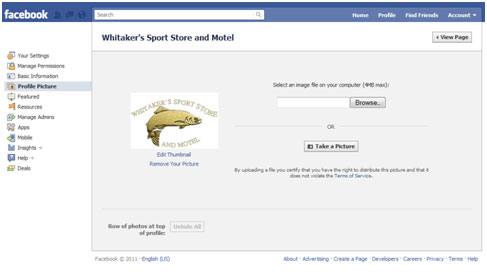 Profile is the link used to upload a profile picture
Profile is the link used to upload a profile picture
You have two choices: you can click “browse” and upload a picture from your computer, or you can click “take picture” to use a web-cam to take a photograph.
Featured Link
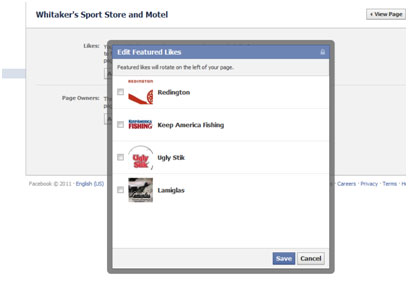 Featured link lets you choose other pages and people to feature on the left of your page.
Featured link lets you choose other pages and people to feature on the left of your page.
- Resources links to help links and useful Apps
- Apps link gives you a list of common Apps used on pages
- Mobile links to your mobile settings for mobile uploads to your page
Insights
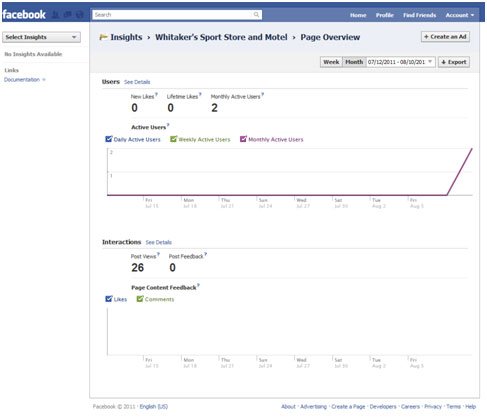 Insights links to your page activity and users
Insights links to your page activity and users
Facebook Wall
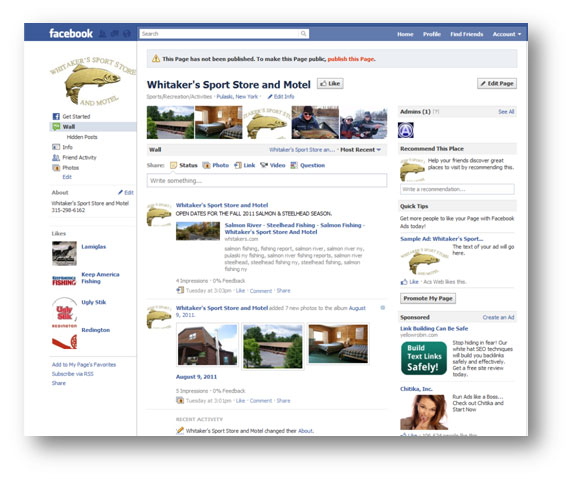 Wall - This tab is the most used part of your page and is set up for easy sharing and interaction.
Wall - This tab is the most used part of your page and is set up for easy sharing and interaction.
- Click the photo Icon to upload images from your machine or take a photograph with a web-cam
- Click the link Icon to share a url with your fans
(you will be able to type text after you click “attach”)
- The video Icon is used to upload video from your computer or web-cam
- The question Icon opens up a form to create a question with options to ask your fans and their friends
To remove an unwanted post from the page: Rollover the top right corner of the post with your mouse until a grayed out gear appears. Click the gear and the removal options appear in a drop down list. You can hide or remove a post.
Need help managing your social media accounts? Let Us Help.